Firewall App Blocker is a software to block activation black list from server if using crack program. With Firewall app blocker program not connected to Internet server because already block by firewall. This Apps can run on operating system Vista , Windows 7 , Windows 8 , Windows 8.1,Windows 10 (both x86 and x64).
How to use :


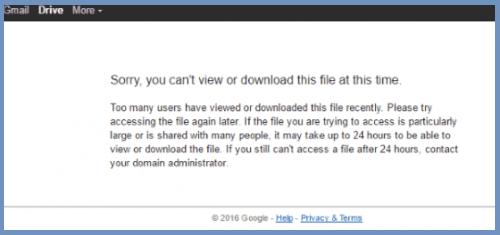













.bmp)